Synology NAS uses an operating system called DiskStation Manager (DSM). DSM offers an intuitive user interface, extensive application support, and robust security features, making it a top choice for NAS users.
Advantages of Using DSM on Synology NAS
Intuitive User Interface
The DiskStation Manager (DSM) is renowned for its clean, intuitive user interface. Unlike many other NAS operating systems, DSM's layout is user-friendly and straightforward, making it accessible even for beginners. The main dashboard presents essential metrics and system health indicators, ensuring that users have a clear view of their NAS status at a glance. The drag-and-drop functionality further simplifies file management, making it resemble the familiar desktop experience.
Extensive Package Support and Applications
One of the primary reasons for DSM's popularity is its vast ecosystem of packages and applications. Users have the freedom to customize their NAS experience by installing a variety of apps from Synology's Package Center. These range from media servers like Plex to productivity tools such as office suites. The flexibility offered by this extensive package support ensures that users can tailor their NAS to fit specific needs, whether it's for personal entertainment or business applications.
Robust Security Features
Security is paramount in today's digital age. Recognizing this, Synology has incorporated robust security features into DSM. The operating system offers advanced encryption protocols, ensuring that data remains secure during transit and at rest. Furthermore, regular software updates address potential vulnerabilities, keeping the system protected against the latest threats. Synology also offers two-factor authentication (2FA), adding an extra layer of security when accessing the NAS remotely.
In conclusion, DSM's user-centric design, expansive app ecosystem, and commitment to security make it a standout choice for those in the market for a reliable NAS solution. Its intuitive interface ensures that users of all tech levels can navigate its features with ease, while the extensive app support provides unparalleled customization options. Most importantly, with robust security features in place, users can have peace of mind knowing their data is well-protected.
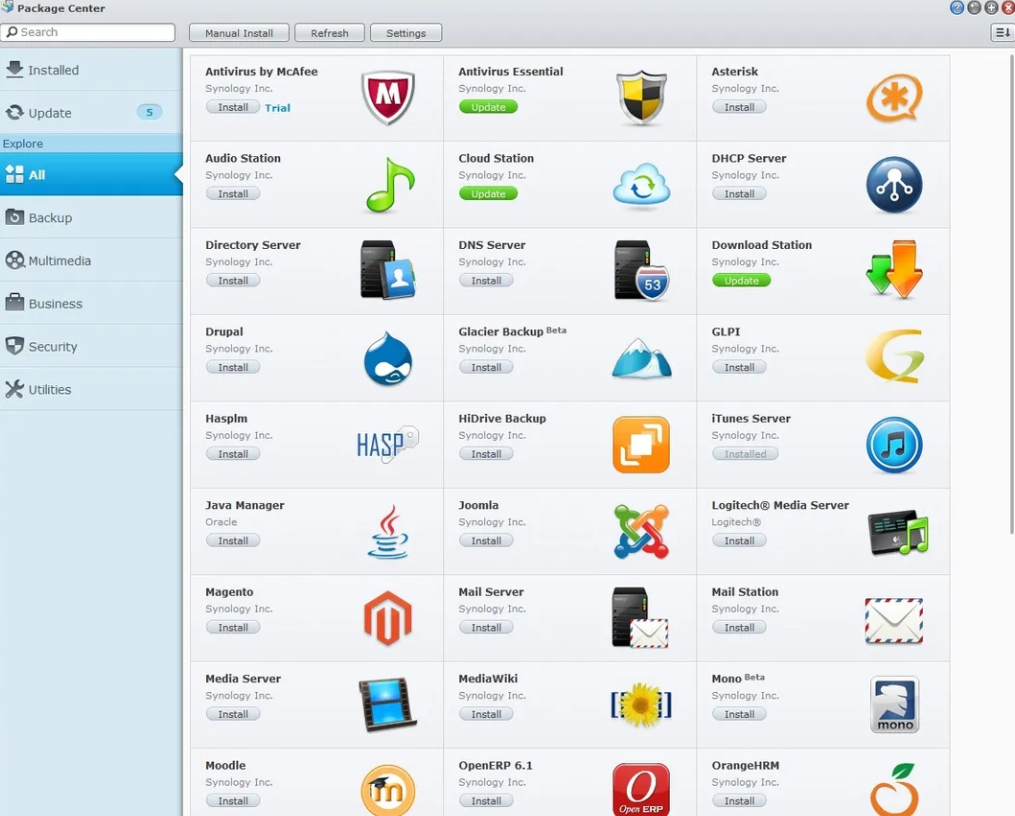
Comparing DSM to Other NAS Operating Systems
QNAP’s QTS vs Synology’s DSM
Interface and Usability:
While both QTS and DSM offer graphical user interfaces, DSM is often praised for its desktop-like appearance and ease of use. On the other hand, QTS also boasts a sleek design, emphasizing widget-like applications on its dashboard. Transitioning between the two, users might appreciate DSM's simplicity, but some might favor the customizable nature of QTS's dashboard.
App Ecosystem:
QNAP's App Center and Synology's Package Center are both abundant in applications. While DSM tends to focus on quality and tight integration, QTS sometimes offers a broader range of apps, though at the potential expense of polish and stability.
Performance and Hardware Compatibility:
QNAP often pushes the boundaries in terms of hardware specs, leading to potentially higher raw performance numbers. However, Synology, with its tight integration between DSM and its hardware, often offers smoother overall performance, especially for specific tasks like surveillance or media streaming.
FreeNAS/TrueNAS and its Position in the Market
Open Source and Customizability:
FreeNAS, now known as TrueNAS CORE, stands out as an open-source solution. This means tech-savvy users can delve deep into its code, tailoring the system to their precise needs. In contrast, DSM is proprietary, focusing more on delivering a polished out-of-the-box experience.
Hardware Requirements:
TrueNAS generally demands more powerful hardware and is particularly memory-hungry, especially when leveraging features like ZFS. Synology's DSM, on the other hand, is designed to run efficiently on Synology's own range of NAS devices, which vary from consumer-grade units to enterprise solutions.
Community and Support:
The TrueNAS community is robust and active, offering solutions and support for various issues. Synology, being a commercial entity, provides official support channels for DSM, which can be especially reassuring for businesses and less tech-savvy individuals.
In wrapping up, when choosing a NAS operating system, it largely depends on individual or organizational needs. While Synology's DSM offers an elegant, integrated solution, QNAP's QTS and TrueNAS bring their own sets of strengths to the table. Making an informed decision requires a deep dive into each system's offerings and potential.
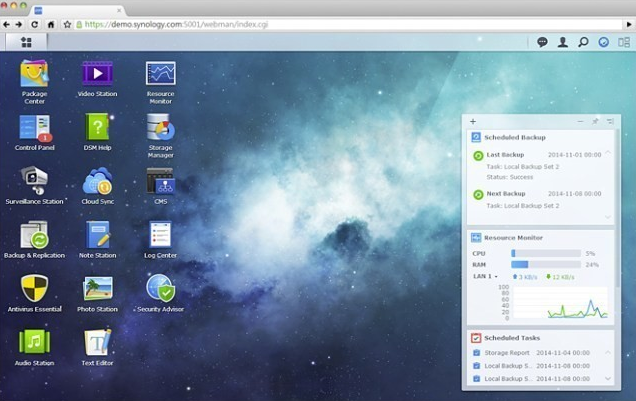
Setting Up and Configuring DSM on Synology Devices
Installation Process
Initial Setup:
Once you unbox your Synology NAS device, the first step is connecting it to your network and powering it on. Immediately, you'll notice that the LED indicators on the device start blinking, signaling its booting process.
DSM Download and Installation:
Using any device connected to the same network, navigate to the find.synology.com web address. This local search tool identifies Synology devices in your network. Once located, the tool prompts you to install DSM. It's worth noting that the latest version of DSM is automatically fetched from Synology's servers, ensuring you always get the newest features and security patches right off the bat.
Account Creation and Quick Setup:
Post-installation, you'll be guided to create an administrator account. This account oversees all major functions of the NAS. Following this, the system nudges you through some essential settings: from date and time configurations to setting up QuickConnect – Synology's proprietary remote access solution.
Basic Configuration and Best Practices
Volume and Shared Folder Creation:
Before you can store any data, you need to set up volumes and shared folders. Volumes are essentially partitions on your hard drives, while shared folders are directories where data is stored. Best practice dictates creating a single volume on RAID (like Synology Hybrid RAID) for redundancy, and then multiple shared folders based on data categories or user access needs.
User Accounts and Permissions:
For households or businesses with multiple users, it's prudent to create individual user accounts. Not only does this keep personal files separate, but it also offers administrators finer control over data access. For instance, you might want your kids accessing movies but not critical financial documents.
Updates and Maintenance:
Regularly updating DSM is crucial. Each update not only brings new features but also patches potential vulnerabilities. Through the Control Panel, you can set DSM to check for updates automatically. Moreover, routinely checking the health of your hard drives through the Storage Manager can preemptively spot and address issues, ensuring data integrity.
Backup and Data Protection:
Lastly, and perhaps most importantly, always have a backup strategy in place. Synology's Hyper Backup tool offers a comprehensive solution, allowing backups to local drives, other Synology devices, or even cloud services.

Conclusion
The Unique Position of DSM in the NAS Market
A Blend of User-Friendliness and Power:
In the vast world of NAS solutions, DSM stands out prominently. One of the defining features of DSM is how it seamlessly merges a user-friendly interface with the robust capabilities typically reserved for enterprise-grade systems. It's a testament to Synology's dedication that they've created an OS where a novice can feel at home, while tech enthusiasts can still delve deep and tailor the system to their precise specifications.
Integration with Synology Hardware:
Another feather in DSM's cap is its immaculate integration with Synology hardware. Every component, from the software features down to the physical ports on a Synology NAS device, is optimized to work harmoniously. This kind of cohesion results in a smoother user experience, with less troubleshooting and more efficient operations.
An Ever-Evolving Ecosystem:
The dynamism of DSM is evident in its ever-evolving ecosystem. With each update, the Synology team brings in new features, improved security, and better integration with third-party services. It's this commitment to innovation that keeps DSM ahead of the curve and its users loyal.
Recommendations for Potential Synology NAS Users
Assess Your Needs:
Before diving into the world of Synology and DSM, it's crucial to assess your needs. Are you looking for a home-based media server? Or perhaps you need a robust backup solution for your business? Understanding your requirements will guide your choice of Synology NAS model and the packages you'll eventually install on DSM.
Stay Updated and Engaged:
Once you're aboard the Synology train, make it a habit to stay updated. This doesn't just mean software updates, but also engaging with the community, participating in forums, and keeping an eye out for new applications or tools that can enhance your NAS experience.
Prioritize Security:
In today's digital era, security can't be an afterthought. Thankfully, DSM is equipped with a plethora of security tools. From firewalls to two-factor authentication, ensure you use these tools to their fullest potential. After all, a NAS often houses critical data, and safeguarding it is paramount.
In the vast panorama of network storage solutions, DSM distinctly shines as a beacon of innovation, ease-of-use, and reliability. For those contemplating a NAS solution, Synology's DSM offers not just a product, but an experience – one that evolves, adapts, and consistently meets the challenges of the digital age.



