Yes, you can use your Synology NAS as a server. It excels in file sharing, multimedia streaming, data backup, and can even host websites, run virtual machines, and provide surveillance solutions, making it a versatile choice for personal and professional use.
Setting Up Your Synology NAS
Initial Setup and Configuration
Setting up your Synology NAS begins with the initial configuration, a critical step to ensure optimal performance. First, install the hard drives, ensuring they are compatible with your NAS model. Synology supports a wide range of HDD and SSD models, but it's crucial to verify compatibility to avoid future issues. Once the drives are installed, power on your NAS and connect it to your network.
The next step involves installing DiskStation Manager (DSM), Synology's intuitive operating system. DSM simplifies complex storage and networking setups, making it user-friendly even for those new to NAS systems. During the installation, you'll set up the administrator account, configure basic network settings, and create a volume. This process includes choosing a RAID type, which affects your storage efficiency and data redundancy. RAID 1, for example, mirrors data across two drives, offering redundancy at the cost of storage capacity.

Network Settings and Connectivity
After the initial setup, fine-tuning your network settings enhances your NAS's accessibility and security. Configuring the network interface is straightforward, with options for static IP addresses or DHCP. A static IP is preferable for a server as it ensures the NAS remains accessible at a consistent address.
Securing your network is paramount, and Synology offers robust security features like firewall management and Denial-of-Service (DoS) protection. Enabling these features helps prevent unauthorized access and potential cyber attacks.
For remote access, set up QuickConnect or configure port forwarding on your router. QuickConnect allows you to access your NAS from anywhere without complex network configurations, whereas port forwarding offers more control and potentially faster speeds, but requires a more hands-on approach.
Through these steps, you transform your Synology NAS from a simple storage device into a powerful server, ready for the various applications and services you might need. Each step, from installing drives to configuring network settings, plays a critical role in the overall functionality and security of your NAS server.
Server Capabilities of Synology NAS
File Sharing and Management
Synology NAS excels in file sharing and management, offering a centralized platform for storing and accessing data. With the DSM interface, setting up file sharing is straightforward. Users can create shared folders, assigning specific permissions to different user groups or individuals. This flexibility ensures that sensitive data remains secure while still being accessible to authorized users.
For businesses, Synology's file sharing capabilities are especially beneficial. The NAS supports SMB, AFP, and NFS protocols, ensuring compatibility with a wide range of devices and operating systems. Additionally, the File Station application allows users to manage files directly through a web browser, providing convenience and efficiency.
Multimedia Server Options
Synology NAS can also function as a powerful multimedia server. Using the Media Server application, it can stream music, photos, and videos to various devices, including computers, smartphones, and DLNA/UPnP-compatible devices like smart TVs and game consoles. This feature transforms the NAS into a central hub for entertainment, enabling easy management and access to large media libraries.
Moreover, Synology provides mobile applications like DS photo and DS video, allowing users to access their media content remotely. These apps enhance the user experience by offering intuitive interfaces and streaming capabilities on the go.
Data Backup and Synchronization
Data backup and synchronization are critical for any server setup, and Synology NAS offers robust solutions in this area. The Hyper Backup application supports comprehensive backup solutions, including backing up to external drives, another Synology NAS, or cloud services like Synology's C2 Backup or third-party providers like Amazon S3.
For businesses concerned about data redundancy, Synology's Snapshot Replication feature provides added protection. It creates point-in-time copies of data, allowing for quick recovery in case of accidental deletion or ransomware attacks.

Advanced Server Functions
Hosting Websites on Synology NAS
Hosting websites on Synology NAS is an advanced function that turns your device into a personal web server. With the Web Station application, you can host and manage multiple websites using popular CMS platforms like WordPress or Joomla. This setup is cost-effective as it eliminates the need for separate hosting services, and it's particularly advantageous for small businesses or personal websites.
The performance of your NAS as a web server depends on the specific model and its hardware specifications. Higher-end Synology models with better CPUs and more RAM can handle more significant web traffic and more complex websites. For instance, a Synology NAS with a quad-core processor and 4GB RAM can smoothly run a medium-sized WordPress site with moderate traffic.
Virtualization and Docker Containers
Synology NAS supports virtualization through Virtual Machine Manager, allowing you to create and manage multiple virtual machines (VMs) including Windows, Linux, and Virtual DSM. This capability is essential for testing environments, isolating applications, or consolidating servers. The resource allocation for VMs, such as CPU power and memory, is adjustable, providing flexibility based on your needs.
Docker containers are another advanced feature, enabling users to deploy containerized applications with ease. Docker on Synology NAS is user-friendly, offering a GUI for managing containers. This feature is ideal for running lightweight applications without needing to set up an entire VM. However, the performance of Docker containers is contingent on the NAS model's hardware, particularly CPU and RAM.
Surveillance and Security Solutions
Synology NAS also offers surveillance solutions with the Surveillance Station application. This application transforms your NAS into a Network Video Recorder (NVR) system, supporting a wide range of IP camera brands and models. The Surveillance Station is a cost-effective solution for home and business security, offering features like live view, recording, and motion detection.
The efficiency of the Surveillance Station depends on the NAS model and the number of cameras. For example, a basic Synology NAS model can support up to 12 HD cameras, while more advanced models can support more cameras with higher resolutions. However, it's important to consider the network bandwidth and storage requirements, as these factors directly impact the performance of the surveillance system.
Managing Your Synology NAS Server
User Access and Permissions
Managing user access and permissions on your Synology NAS is crucial for maintaining data security and operational efficiency. The DSM operating system allows for granular control over user permissions, enabling you to specify who can access different files and applications. You can create individual user accounts, each with its own set of permissions, or group accounts for easier management.
For instance, you might set up a user group for your family members, granting them access to shared media files but restricting access to sensitive documents. Similarly, in a business setting, you can create different user groups for various departments, ensuring that each group can only access the files relevant to their work.
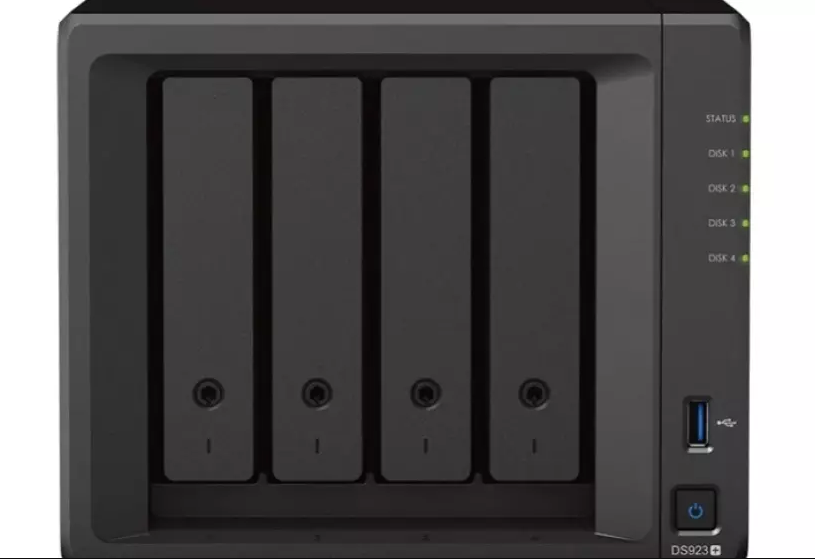
Software Updates and Maintenance
Regular software updates and maintenance are essential for the smooth operation and security of your Synology NAS. Synology regularly releases updates for DSM, adding new features and addressing security vulnerabilities. Keeping your NAS updated minimizes the risk of security breaches and ensures that you have access to the latest features and improvements.
Updating DSM is a straightforward process. You can set your NAS to check for updates automatically and notify you when a new version is available. It's advisable to schedule updates during off-peak hours to minimize disruption to your work or entertainment.
Performance Monitoring and Optimization
Monitoring and optimizing the performance of your Synology NAS ensures that it runs efficiently and reliably. DSM offers various tools for performance monitoring, allowing you to check the status of system resources like CPU, memory, and disk utilization.
If you notice your NAS is running slowly or inefficiently, there are several steps you can take to optimize its performance. For example, if disk utilization is high, consider cleaning up unnecessary files or expanding your storage capacity. If CPU or memory usage is consistently high, you might need to close unused applications or upgrade your NAS hardware.
Security and Data Protection
Implementing Network Security
Implementing robust network security on your Synology NAS is critical for protecting your data from unauthorized access and cyber threats. The NAS offers various security features that you can customize to fit your needs. For instance, the firewall feature allows you to control network traffic based on IP addresses, ports, and protocols, providing a first line of defense against potential attacks.
Enabling two-factor authentication (2FA) adds an extra layer of security. With 2FA, users must provide two forms of identification before accessing the NAS – typically, a password and a verification code sent to a mobile device. This measure significantly reduces the risk of unauthorized access.
Additionally, regularly updating the DSM operating system and installed applications is crucial for security. These updates often include patches for known vulnerabilities, helping to protect your NAS from new threats as they emerge.
Data Encryption and Backup Strategies
Data encryption is a vital aspect of data protection on your Synology NAS. Enabling encryption for shared folders ensures that your data is protected from unauthorized access, even if the hard drives are physically stolen. Synology's encryption utilizes AES-256, a strong encryption standard.
When it comes to backup strategies, the NAS offers various options. Hyper Backup allows you to back up your data to different destinations, including external drives, another Synology NAS, or cloud services. This redundancy ensures that you can recover your data in case of hardware failure or other issues.
For example, setting up a regular backup schedule, like daily or weekly, ensures that your data is always up-to-date. The cost of additional storage for backups is a consideration, but it's a worthwhile investment compared to the potential loss of critical data.

Disaster Recovery Planning
Disaster recovery planning is an essential part of managing your Synology NAS. This involves preparing for worst-case scenarios, such as natural disasters or major hardware failures, to ensure that you can quickly restore your operations.
One strategy is to set up a remote Synology NAS as a backup destination. In the event of a disaster at the primary location, you can recover your data from the remote NAS. While this setup involves additional costs for a second NAS and potentially additional storage, the investment provides peace of mind knowing that your data is safe in multiple locations.




