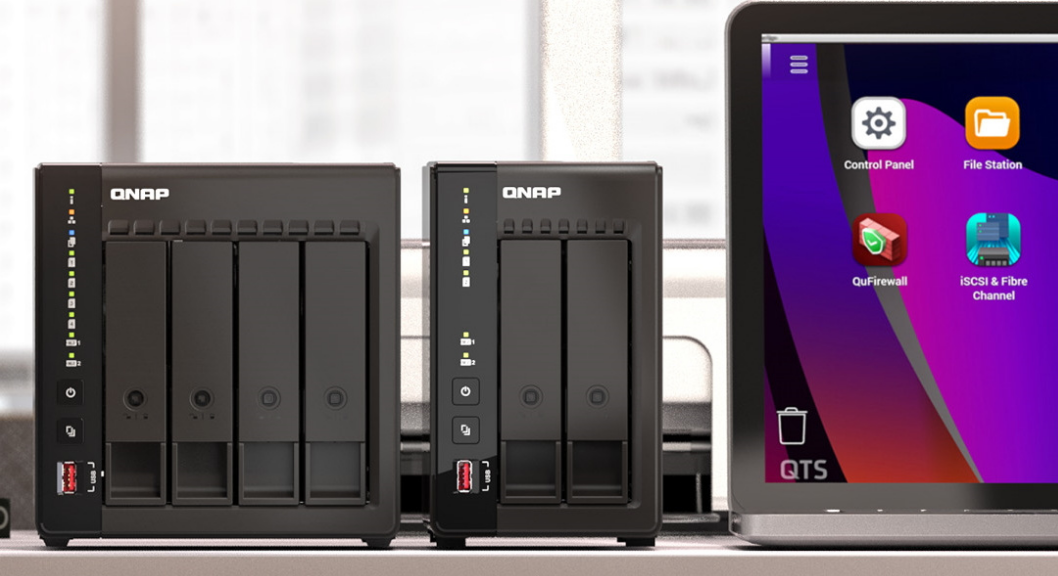If you have multiple devices at home and need centralized storage for files and media, or if you are concerned about data redundancy and secure access, a NAS can be a valuable addition to your home network.
NAS Advantages for Home Use
Easy access to files from any device
In today’s interconnected world, having the ability to reach your files across various devices stands as a paramount convenience. A NAS fulfills this by serving as a central repository accessible to PCs, smartphones, and tablets. For instance, while a typical USB drive may offer storage efficiency, a NAS, with its Ethernet or Wi-Fi connectivity, ensures that files sync across all gadgets in real time, enabling seamless file sharing and collaboration.
Media streaming capabilities
A NAS transcends mere storage; it becomes an entertainment cornerstone. It can house extensive libraries of digital media, which you can stream to your TV, laptop, or mobile device. The streaming speed hinges on the NAS model's specifications, where a more powerful processor and greater RAM can handle high-definition content and multiple streams without lag, turning a household into a personal Netflix-like environment.

Data redundancy and backups
Data loss can be devastating. A NAS typically comes with RAID (Redundant Array of Independent Disks) support, which mirrors data across multiple drives, safeguarding against hardware failure. For instance, a RAID 1 setup in a two-bay NAS duplicates data on both drives, so if one fails, the other still retains a copy. This setup is critical for preserving important documents, photos, and other irreplaceable files, ensuring data remains intact over the NAS’s lifespan, which can span five years or more.
Personal cloud services
With a NAS, you create a personal cloud, allowing remote access to files as long as you have an internet connection. Unlike public cloud services that come with monthly fees, a NAS incurs a one-time cost and eliminates concerns about third-party access to your data. Moreover, NAS devices offer varying storage capacities, typically ranging from 2TB to 10TB or more, accommodating growing data needs and providing a cost-effective, long-term storage solution.
Considerations Before Buying a NAS
Budgeting for a NAS system
Budgeting emerges as the first step when considering a NAS. Prices for home NAS systems start around $150 for a basic setup but can soar beyond $500 for models with advanced features and larger storage capacity. It's crucial to factor in not only the initial purchase price but also the long-term operating costs, such as electricity usage, which can average 30W for a 2-bay NAS running idle and up to 60W under load. Additionally, consider the cost of hard drives, which vary based on capacity, speed, and brand. A 4TB drive can cost approximately $100, influencing the total investment.
Determining the right size and scalability
Size and scalability require forward-thinking. While a 2-bay NAS suffices for modest storage needs, future-proofing may call for a 4-bay or larger NAS to accommodate data growth. A 4-bay NAS allows for added redundancy with RAID configurations like RAID 5, which offers a balance of storage efficiency and data protection. Scalability is not just physical size but also the ability to upgrade firmware and add new features over time, extending the device's relevance and utility.
Evaluating NAS software and user interface
The NAS software and user interface (UI) stand as the linchpin of user experience. A robust UI can make file management intuitive, whereas a cumbersome one can deter usage. The software also dictates the versatility of the NAS, with some offering applications like torrent clients, web hosting, or even virtualization services. For instance, popular NAS software like Synology's DiskStation Manager (DSM) or QNAP's QTS provides a user-friendly experience akin to operating a simple computer system, with detailed controls over user permissions and services.