The use of VPN in Synology includes secure remote access, data encryption, network control, and cost-effective implementation for enhanced privacy and productivity.
Application of VPN in Synology
Setting up a VPN Server
Synology systems offer robust VPN server capabilities. This feature allows you to transform your Synology NAS into a powerful VPN server. Setting up a VPN server on Synology is straightforward, enabling secure remote access to your network. It's ideal for businesses seeking to provide employees with secure access to internal networks from remote locations.
Using a VPN Client
In addition to server capabilities, Synology devices can also function as VPN clients. This functionality is incredibly useful for connecting your Synology NAS securely to another network. For instance, if you have a VPN server running at your office, you can configure your Synology device at home as a client to access office resources securely.
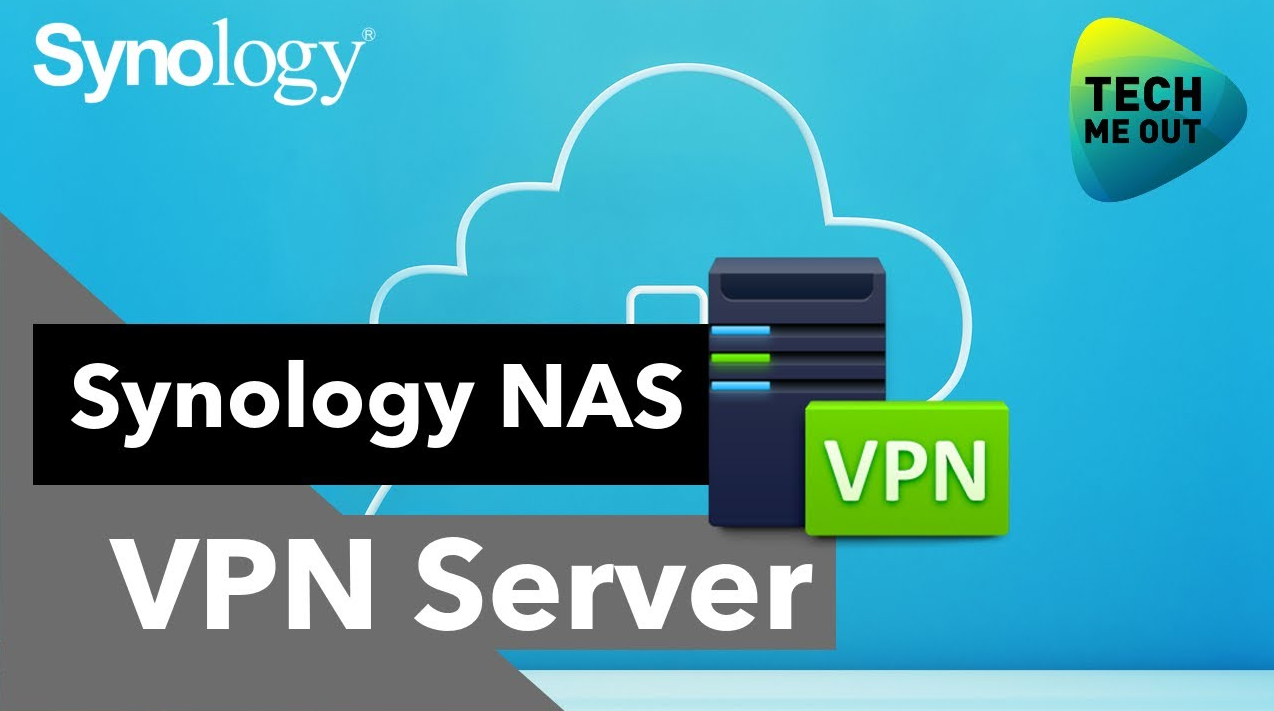
Practical Uses of VPN
Remote Access
One of the foremost applications of a VPN in a Synology system is providing secure remote access. Users can connect to their Synology NAS from any location, ensuring continuous access to files and applications. This accessibility is pivotal for professionals who need to retrieve large files or sensitive data while on the go. The VPN ensures that these connections are not only seamless but also secure, protecting the data from unauthorized access or interception.
Data Encryption and Security
VPNs in Synology systems play a crucial role in data encryption and security. When data travels across the internet, it becomes susceptible to attacks and eavesdropping. A VPN encrypts this data, making it unreadable to anyone who intercepts it. This encryption is particularly vital for businesses that handle sensitive client information or for individuals concerned about their digital privacy. By using strong encryption protocols like OpenVPN or L2TP/IPSec, Synology's VPN service ensures that the data remains secure, regardless of the user's location.
Efficiency and Cost-effectiveness
Implementing a VPN solution in Synology is not only about enhancing security but also about efficiency and cost-effectiveness. By using a Synology device as a VPN server, businesses and individuals can save on the costs associated with traditional hardware-based VPN solutions. There's no need for additional hardware investments, as the Synology NAS itself serves the purpose. Moreover, the ease of setup and maintenance of a VPN on Synology NAS significantly reduces the time and technical expertise required, further cutting down operational costs.
Improved Network Control and Management
A VPN in Synology also offers improved network control and management. It allows network administrators to monitor traffic, manage bandwidth, and control access to various resources within the network. This level of control is essential for maintaining the integrity of the network and ensuring that resources are used optimally.
Enhanced Productivity for Remote Work
In the era of remote work, a VPN becomes indispensable. Employees working from home or in remote locations can securely access the corporate network without the risk of exposing sensitive data. This secure access not only protects the organization's data but also ensures that employees remain productive, no matter where they are.
In summary, the practical uses of VPN in Synology systems encompass a wide range of benefits, from remote access and enhanced security to efficiency and improved network management. These benefits underscore the importance of VPNs in today's interconnected and increasingly remote work environments. For additional insights into network security and management, the Network Security Wikipedia page provides valuable information.
Step-by-Step Guide and Configuration
How to Set Up a VPN Server in Synology
- Access DiskStation Manager (DSM): Log in to your Synology NAS using DSM. This step is straightforward and requires your Synology credentials.
- Install VPN Server Package: Navigate to the Package Center, search for 'VPN Server,' and install it. This package is free and doesn't add any additional cost to your setup.
- Configure VPN Server:
- Open the VPN Server app.
- Choose the VPN protocol (e.g., OpenVPN, L2TP/IPSec). OpenVPN is a popular choice due to its balance of speed and security.
- Set up network configurations like IP address range and maximum connections. This step is crucial for managing network load and ensuring optimal performance.
- Set Up User Authentication:
- Create user profiles for each VPN user.
- Assign strong passwords to ensure security. Remember, weak passwords are a common vulnerability point.
- Enable Port Forwarding on Router:
- Forward the necessary ports (e.g., 1194 for OpenVPN) to your Synology NAS.
- This step is vital for allowing external access to your VPN server.
- Test the VPN Connection:
- Connect to the VPN using a client device.
- Verify that the connection is stable and secure. Regular monitoring helps in maintaining optimal performance and security.
Configuring Synology as a VPN Client
- Access DSM Interface: Use your credentials to log into the DSM on your Synology NAS.
- Set Up VPN Client Profile:
- Go to Control Panel and find the Network interface.
- Create a new VPN profile under the Network Interface tab.
- Select the type of VPN connection (e.g., OpenVPN) and input the server address, username, and password.
- Establish VPN Connection:
- Connect to the VPN through the DSM interface.
- Ensure that the connection is stable and that there are no errors in the log files.
- Verify Connection Security and Speed:
- Check the encryption status to confirm that the data is secure.
- Test the speed of the connection to ensure it meets your operational needs. Slow connections can hinder productivity, so aim for an optimal balance of security and speed.
- Regular Maintenance and Updates:
- Keep the VPN software on your Synology NAS up to date.
- Regular updates ensure you have the latest security patches and performance improvements.
This step-by-step guide provides a comprehensive approach to setting up and configuring VPN services on Synology systems. It emphasizes the importance of security, efficiency, and regular maintenance to ensure the smooth operation of VPN services. For further details on network configuration and management, exploring the Network Configuration Wikipedia page can be beneficial.
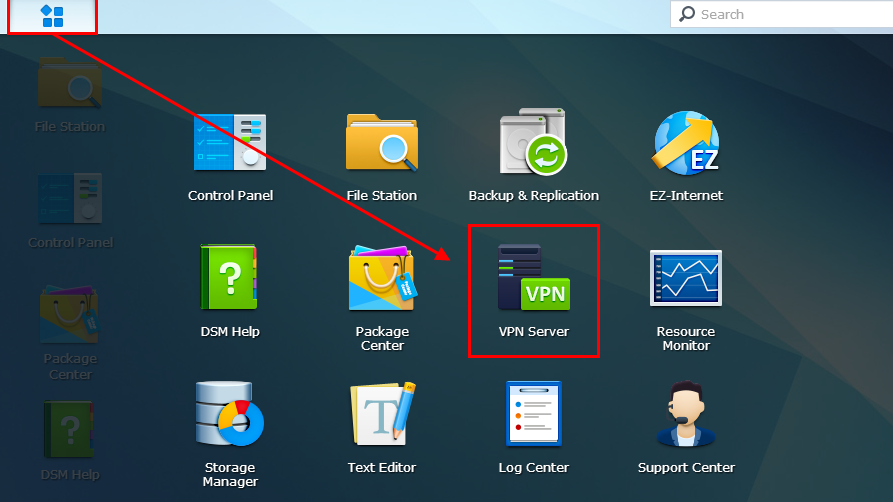
Common Problems and Solutions
Troubleshooting
- Connectivity Issues:
- Symptom: Unable to connect to VPN.
- Solution: Verify network settings. Check if the correct ports are open on your router (e.g., port 1194 for OpenVPN). Ensure your firewall settings permit VPN traffic.
- Impact: Proper port configuration and firewall settings ensure uninterrupted VPN connectivity, crucial for maintaining remote access efficiency.
- Login Problems:
- Symptom: Failed login attempts.
- Solution: Double-check user credentials. Ensure they exactly match those configured in the VPN server. Reset passwords if necessary, adhering to strong password guidelines.
- Impact: Correct user credentials are fundamental for secure and successful VPN access, preventing unauthorized entry and potential security breaches.
- Slow Connection Speed:
- Symptom: VPN connection is established, but speed is slow.
- Solution: Check the VPN protocol used. Protocols like PPTP offer higher speeds but less security compared to OpenVPN. Consider changing the protocol or adjusting bandwidth allocation.
- Impact: Optimizing connection speed without compromising security is key for efficient remote operations and data transmission.
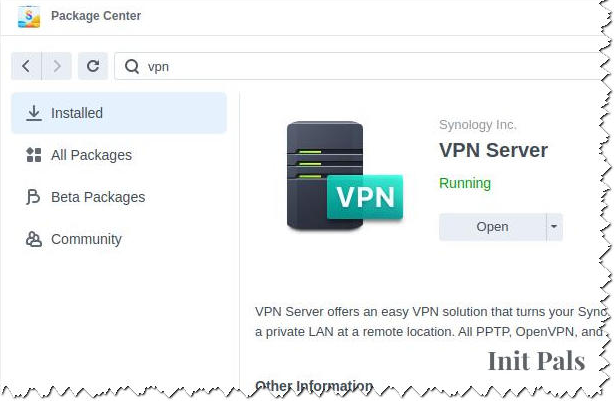
Best Practices
- Regular Software Updates:
- Practice: Keep your Synology NAS and VPN software up to date.
- Benefit: Updates often include security patches and performance improvements, essential for maintaining a robust and efficient VPN service.
- Strong Password Policies:
- Practice: Implement and enforce strong password policies for all VPN users.
- Benefit: Strong passwords reduce the risk of unauthorized access, a critical aspect of maintaining the integrity and security of your network.
- Monitor Access Logs:
- Practice: Regularly review VPN access logs.
- Benefit: Monitoring logs helps in identifying unusual access patterns or potential security threats, allowing for prompt response to any anomalies.
- Bandwidth Management:
- Practice: Monitor and manage the bandwidth allocated to VPN services.
- Benefit: Effective bandwidth management ensures optimal performance of the VPN service, especially important when multiple users access the network simultaneously.
- Regular Backup of Configuration Settings:
- Practice: Regularly back up your VPN configuration settings.
- Benefit: In case of hardware failure or other issues, backups allow for quick restoration of VPN services, minimizing downtime and maintaining business continuity.
By following these troubleshooting tips and best practices, you can ensure that your Synology's VPN service runs smoothly and securely. This proactive approach to managing and maintaining your VPN setup is vital for optimal performance and long-term reliability. For additional insights into troubleshooting and network management, the Network Troubleshooting Wikipedia page offers valuable information.



