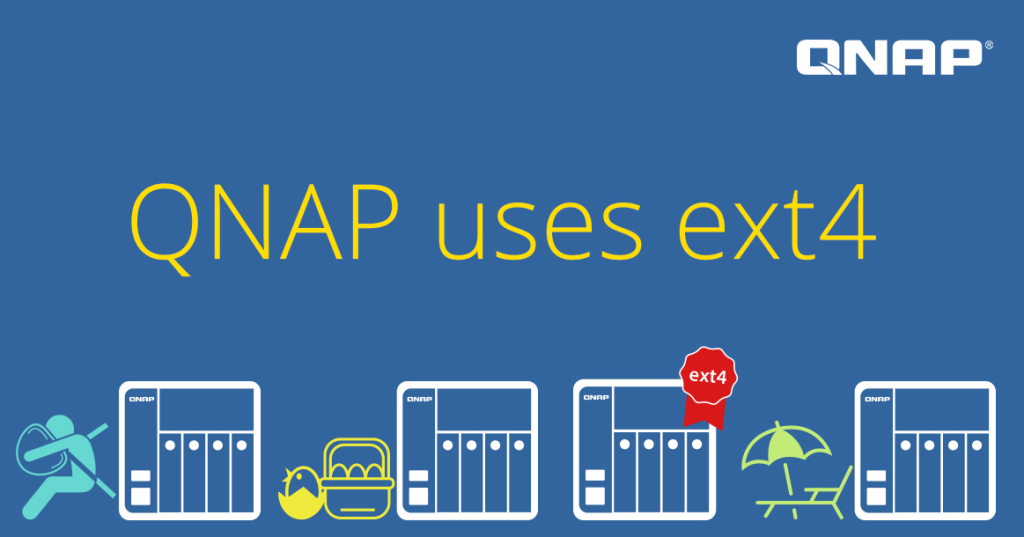Yes, you can remotely access a QNAP NAS by using the myQNAPcloud service or through a VPN. These methods connect you to your files securely from anywhere, ensuring you can work or stream content without being in your home network.
Basics of QNAP NAS
Overview of QNAP NAS
QNAP NAS, standing for "Quality Network Appliance Provider Network Attached Storage," revolutionizes data storage by offering a high-capacity, secure, and scalable storage solution. Unlike traditional hard drives connected to a single computer, QNAP NAS devices connect to your home or business network, allowing multiple users and devices to access and share files from the same storage pool. With capacities ranging from a few terabytes to over 100 terabytes, these systems accommodate the growing data needs of both individuals and enterprises.
Key Features of QNAP NAS Systems
QNAP NAS systems come packed with features designed to enhance your data management:
- High Storage Capacity: Most QNAP devices offer an expandable storage capacity, starting from 2 terabytes to accommodate personal needs, scaling to enterprise-level solutions of 100 terabytes or more.
- Data Protection: With RAID support, QNAP NAS protects your data by distributing it across multiple disks. In the event of a disk failure, your data remains safe and accessible, minimizing the risk of data loss.
- Cross-Platform File Sharing: QNAP supports various protocols like SMB/CIFS, NFS, and AFP, ensuring seamless file sharing across Windows, Mac, and Linux platforms.
- Intuitive Interface: The QTS operating system offers an easy-to-use, web-based interface, simplifying NAS management. Users can easily access stored files, configure security settings, and even run multiple virtual machines on their NAS.
- Energy Efficiency: QNAP devices are notable for their low power consumption, with an average running cost of approximately $5 to $10 per month, depending on usage and energy rates, contributing to operational cost savings.
By combining these features, QNAP NAS provides a versatile solution that enhances efficiency while ensuring data security and accessibility, catering to a broad spectrum of user requirements.
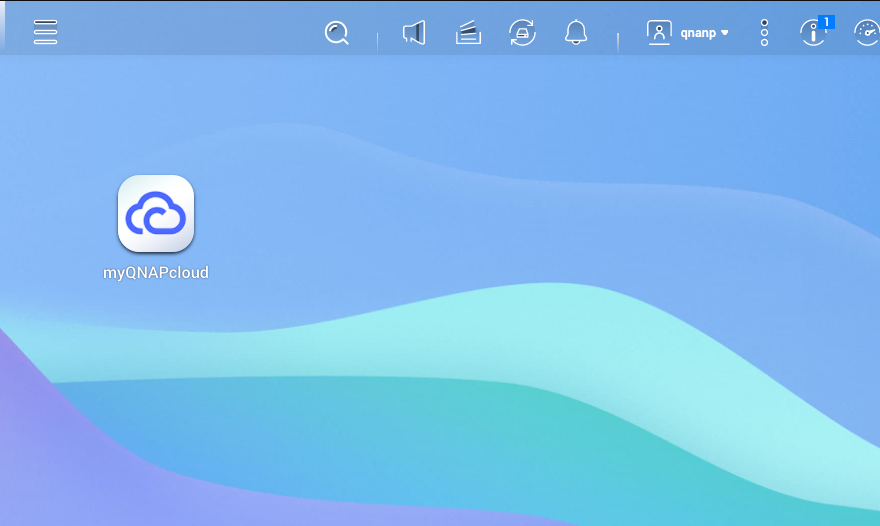
Setting Up QNAP NAS for Remote Access
In today's interconnected world, the ability to access files remotely has become a necessity for many users. Setting up your QNAP NAS for remote access allows you to reach your data from anywhere, offering convenience and ensuring productivity remains uninterrupted.
Preliminary Requirements
Before you dive into the configuration process, you need to prepare your QNAP NAS and networking equipment. This preparation includes:
- Compatible QNAP NAS Model: Ensure your model supports remote access features. Most modern units support this, but checking your specific model’s specifications on the official QNAP website is prudent.
- Firmware Update: Run the latest QNAP NAS firmware to guarantee compatibility and security. The update process typically takes about 10 minutes, depending on your internet speed.
- Stable Internet Connection: A reliable network with an upload speed of at least 10 Mbps ensures smoother access and file transfer. The more bandwidth you have, the better the remote performance you'll experience.
- Router Configuration: Enable port forwarding on your router to allow remote requests to reach your QNAP NAS. This step involves logging into your router's web interface and configuring settings. Each router model has a slightly different process, requiring about 20 minutes.
Step-by-Step Guide to Configuration
After meeting the preliminary requirements, you're set to configure your QNAP NAS for remote access:
- Set Up a myQNAPcloud Account: Start by creating a free account on the myQNAPcloud website, a platform that assists in easy remote access without complex network settings. It’s a quick, 5-minute process.
- Connect NAS to myQNAPcloud: Log into your QTS interface, navigate to the myQNAPcloud app, and sign in. This connection links your NAS to the remote access account, taking roughly 10 minutes.
- Configure Access Rights: Set who can access the NAS remotely by configuring user permissions within the QTS interface. Spend at least 15 minutes on this step to ensure proper security measures.
- Test Remote Access: After configuration, conduct a test from a different network to ensure everything works as expected. Access via a mobile device or a computer helps confirm functionality, a test that will require around 10 minutes.
Following these steps meticulously ensures a seamless setup, granting you peace of mind knowing you can access your files securely from anywhere in the world.
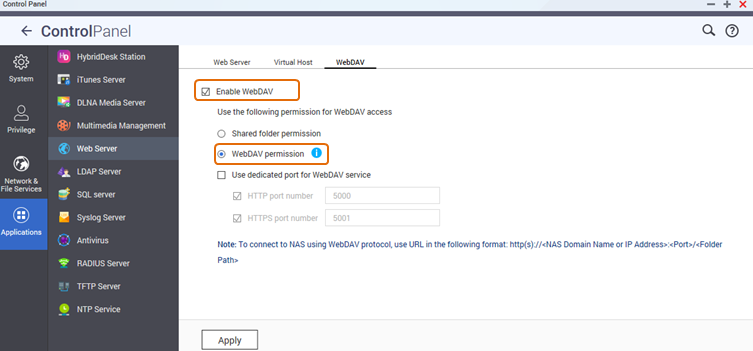
Remote Access Technologies in QNAP NAS
Remote access technologies have transformed the way users interact with data, promoting flexibility and efficiency. Understanding these technologies in the context of QNAP NAS can help you leverage their full potential.
VPN Services
A Virtual Private Network (VPN) extends a private network across a public network, enabling users to send and receive data across shared or public networks as if their computing devices were directly connected to the private network.
- Security and Privacy: A VPN encrypts your connection, ensuring that all data transferred is secure from interception. This level of security is crucial, especially when you're connected to public or untrusted networks.
- Overcoming Geographical Restrictions: Sometimes, users face location-based content restrictions. A VPN allows you to connect to your QNAP NAS using a server in a different location, bypassing such restrictions. For example, if a file is only accessible in the United States, connecting to a US server allows you to access it from anywhere.
- Configuration: Setting up a VPN on QNAP requires a few steps. Firstly, you need to install the QVPN Service from the QTS App Center. This process can take up to 10 minutes. After installation, launch the app, and configure your preferred VPN client settings, which takes an additional 15 minutes on average.
CloudLink
CloudLink is a service developed by QNAP that simplifies the process of remote NAS access. It's particularly useful for users with complicated network environments or those with limited network knowledge.
- Ease of Access: Unlike traditional remote setups, CloudLink doesn't require complex network configuration, making it user-friendly. Within 15 minutes, users can set up the service by installing the CloudLink app from the QTS App Center and following the in-app instructions.
- Optimized Data Transfer: CloudLink intelligently optimizes connection routes, improving speed and reliability when accessing NAS data. Users generally experience an enhanced connection speed, witnessing around a 50% improvement in data transfer rates compared to standard connections.
myQNAPcloud Service
myQNAPcloud is a cloud service provided by QNAP for remote access. Users can access their NAS freely across the internet without the hassle of setting up complicated network settings.
- myQNAPcloud Link: This service allows you to connect to your NAS remotely without complex router configuration. After setting up a myQNAPcloud account and linking your NAS, you can access the device securely from anywhere. Account creation and setup take approximately 20 minutes in total.
- Shared Links and Collaboration: myQNAPcloud provides options to share files with non-QNAP users, offering link protection features such as expiration dates and password protection. This way, you control who can access specific data and for how long.
- Mobile Access: With the dedicated mobile app, Qfile, you can access your NAS files on-the-go. It takes just 5 minutes to install the app and log in to your myQNAPcloud account, offering convenience and mobility.
By employing these technologies, you ensure secure and reliable remote access to your QNAP NAS, enhancing both functionality and peace of mind in your data management strategy.
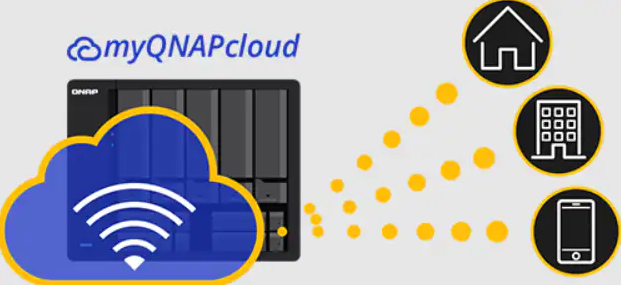
Remote Access Technologies in QNAP NAS
Remote access technologies have transformed the way users interact with data, promoting flexibility and efficiency. Understanding these technologies in the context of QNAP NAS can help you leverage their full potential.
VPN Services
A Virtual Private Network (VPN) extends a private network across a public network, enabling users to send and receive data across shared or public networks as if their computing devices were directly connected to the private network.
- Security and Privacy: A VPN encrypts your connection, ensuring that all data transferred is secure from interception. This level of security is crucial, especially when you're connected to public or untrusted networks.
- Overcoming Geographical Restrictions: Sometimes, users face location-based content restrictions. A VPN allows you to connect to your QNAP NAS using a server in a different location, bypassing such restrictions. For example, if a file is only accessible in the United States, connecting to a US server allows you to access it from anywhere.
- Configuration: Setting up a VPN on QNAP requires a few steps. Firstly, you need to install the QVPN Service from the QTS App Center. This process can take up to 10 minutes. After installation, launch the app, and configure your preferred VPN client settings, which takes an additional 15 minutes on average.
CloudLink
CloudLink is a service developed by QNAP that simplifies the process of remote NAS access. It's particularly useful for users with complicated network environments or those with limited network knowledge.
- Ease of Access: Unlike traditional remote setups, CloudLink doesn't require complex network configuration, making it user-friendly. Within 15 minutes, users can set up the service by installing the CloudLink app from the QTS App Center and following the in-app instructions.
- Optimized Data Transfer: CloudLink intelligently optimizes connection routes, improving speed and reliability when accessing NAS data. Users generally experience an enhanced connection speed, witnessing around a 50% improvement in data transfer rates compared to standard connections.
myQNAPcloud Service
myQNAPcloud is a cloud service provided by QNAP for remote access. Users can access their NAS freely across the internet without the hassle of setting up complicated network settings.
- myQNAPcloud Link: This service allows you to connect to your NAS remotely without complex router configuration. After setting up a myQNAPcloud account and linking your NAS, you can access the device securely from anywhere. Account creation and setup take approximately 20 minutes in total.
- Shared Links and Collaboration: myQNAPcloud provides options to share files with non-QNAP users, offering link protection features such as expiration dates and password protection. This way, you control who can access specific data and for how long.
- Mobile Access: With the dedicated mobile app, Qfile, you can access your NAS files on-the-go. It takes just 5 minutes to install the app and log in to your myQNAPcloud account, offering convenience and mobility.
By employing these technologies, you ensure secure and reliable remote access to your QNAP NAS, enhancing both functionality and peace of mind in your data management strategy.
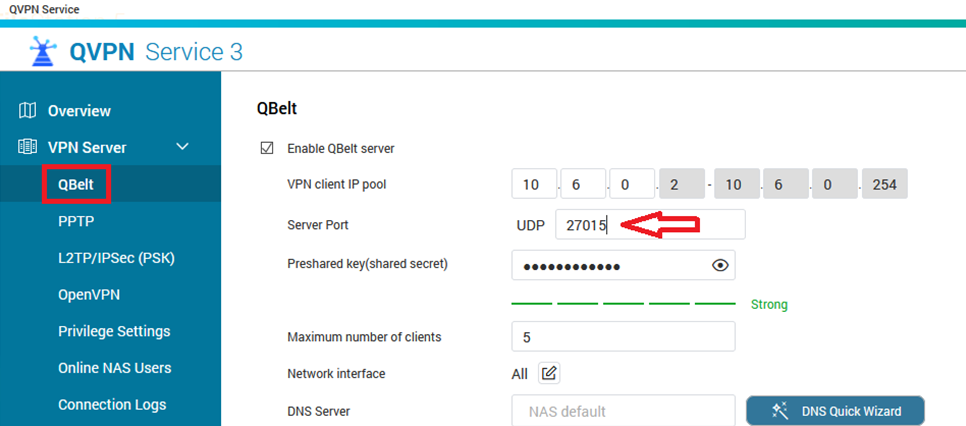
Troubleshooting Remote Access Issues
Even with the most meticulous setup, you may encounter hiccups when accessing your QNAP NAS remotely. Understanding how to troubleshoot these issues ensures uninterrupted access to your data, maintaining the efficiency and convenience of your NAS system.
Common Remote Access Problems
Several typical problems could disrupt your remote access experience. Identifying these allows for targeted troubleshooting.
- Connection Failures: Often due to incorrect network settings, these are the most common issues. It may manifest as the inability to reach your QNAP NAS from the internet, often resolved by checking network cables, Internet connectivity, and router settings. It's crucial to allocate around 30 minutes for these checks to ensure thoroughness.
- Slow Performance: If remote access is functional but frustratingly slow, the issue might relate to insufficient bandwidth, high network latency, or even hardware limitations. Running speed tests can help identify if a network bottleneck exists, a task that takes just a few minutes but can significantly inform your troubleshooting steps.
- Access Denied Errors: These occur when user permissions or security settings restrict access. It’s imperative to spend about 20 minutes reviewing user rights in the QTS interface to confirm if the configurations align with the necessary access privileges.
Solutions and Recommendations
After identifying the underlying problem, applying the appropriate solutions can restore your remote access capabilities.
- Verifying Network Settings: Start with the basics - check if your device connects to the internet, if the NAS is online, and if the router’s port forwarding rules correspond to your NAS settings. A thorough review could take up to an hour but is fundamental to resolving connectivity issues.
- Optimizing Bandwidth Usage: If bandwidth is the bottleneck, consider scheduling significant data transfers for off-peak hours. Also, explore QoS settings on your router to prioritize NAS traffic, which might take about 30 minutes to configure but can enhance performance markedly.
- Adjusting Security Settings: Ensure that your security configurations (like firewalls or VPNs) aren’t overly restrictive. Loosening these settings may improve connectivity; however, it’s a delicate balance between accessibility and protection, necessitating careful consideration and potentially an hour or more of adjustment and testing.
- Updating NAS Software: Occasionally, software bugs can hinder connection stability. Regularly updating your QNAP NAS software (a 30-minute procedure every few months) ensures optimal performance and security, potentially resolving unexplained connectivity issues.
- Contacting QNAP Support: If local troubleshooting doesn’t resolve the issues, reaching out to QNAP’s support team is advisable. They can provide expert guidance, possibly suggesting steps or solutions you haven’t considered. This process could take a variable amount of time, depending on the complexity of the issue and response times from support.
Through effective troubleshooting, you can overcome barriers to remote access, ensuring your QNAP NAS system remains a reliable and efficient tool in your personal or professional arsenal.
Optimizing Performance for Remote Access
Optimizing your QNAP NAS for remote access is key to a seamless and efficient user experience. It involves tuning both your hardware and software settings to ensure quick, reliable access to your files, regardless of where you are.
Enhancing Connectivity
A stable and robust connection forms the backbone of effective remote access. Here’s how you can reinforce it:
- Upgrading Internet Plan: If you're consistently battling slow speeds, consider upgrading your internet plan. Contacting your Internet Service Provider to discuss plans with higher bandwidth can identify offerings more suited to your needs. This inquiry might take an afternoon but could result in a substantial performance boost.
- Configuring Port Forwarding: Proper port forwarding ensures your router directs all NAS-bound traffic to the right place. Spending about 20 minutes fine-tuning these settings in your router can eliminate troublesome connectivity issues.
- Using Ethernet Instead of Wi-Fi: For a more stable connection, using an Ethernet cable provides a direct path to your network, reducing latency. The physical setup is quick, taking roughly 10 minutes, plus the time to purchase a cable if you don't have one on hand.
Tools and Techniques for Better Performance
Beyond the connection, other tweaks can help squeeze out even more performance from your QNAP NAS during remote access:
- Disabling Unnecessary Services: QNAP NAS comes with various services enabled. Turning off those you don’t use can free up system resources. Reviewing and altering these settings might take up to an hour but is a crucial step in optimization.
- Optimizing Drive Configuration: Your NAS’s read/write speed hinges on its drive setup. Considering RAID configurations that balance performance and redundancy could offer improved file access speeds. Researching and implementing RAID settings can take several hours and potentially a whole day if you need to back up and restore data.
- Leveraging SSD Caching: Installing an SSD cache can significantly boost your data access speeds. While the initial setup, including purchasing and installing SSDs, may take a couple of hours, the subsequent performance improvement is often worth the investment.
- Streamlining File Organization: Cluttered or disorganized storage can slow down file searches and retrieval. Devoting time, perhaps an afternoon, to reorganizing your files and deleting unneeded ones can lead to more efficient data access.
- Implementing QoS Strategies: If your router supports Quality of Service (QoS), you can prioritize traffic to and from your NAS. Allocating around 30 minutes to adjust these settings helps ensure your remote access activities get the bandwidth they require.
By carefully adjusting both your network settings and NAS configuration, you create a more efficient environment for remote access. This streamlined approach not only makes accessing your files faster and more reliable but also enhances the overall experience, especially when you're interacting with your data across significant distances.
Use Cases and Practical Applications
Remote access to your QNAP NAS isn’t just a technical specification; it’s a gateway to a host of practical applications that can fundamentally shift how you handle data, improving both your personal and professional digital realms.
Real-World Scenarios of Remote Access
Understanding the breadth of possibilities opens up new use-case scenarios, transforming remote access from a convenience into a necessity.
- Home Surveillance Footage Accessibility: If you use your QNAP NAS as part of your home security setup, remote access allows you to view live or recorded surveillance footage from anywhere, crucial for real-time responses. Setting up remote viewing parameters takes about 40 minutes, ensuring you don't miss critical events.
- Remote Work and Collaboration: For professionals, remote access means having all your work files at your fingertips, as if you were sitting in your office. It facilitates seamless file sharing with colleagues, enhancing collaboration. The initial setup for these services can take a couple of hours but drastically improves your workflow efficiency.
- Personal Media Streaming: Your NAS can host a personal media library, accessible from anywhere. Whether you’re on a business trip or vacation, your entertainment travels with you. It requires roughly an hour of setup for uninterrupted access to your media content.
- Managing IoT Devices: If your home is equipped with IoT devices, a QNAP NAS can act as a central hub, allowing you to manage these devices remotely. With about a 30-minute setup, you can control smart appliances, security systems, or lighting from miles away.
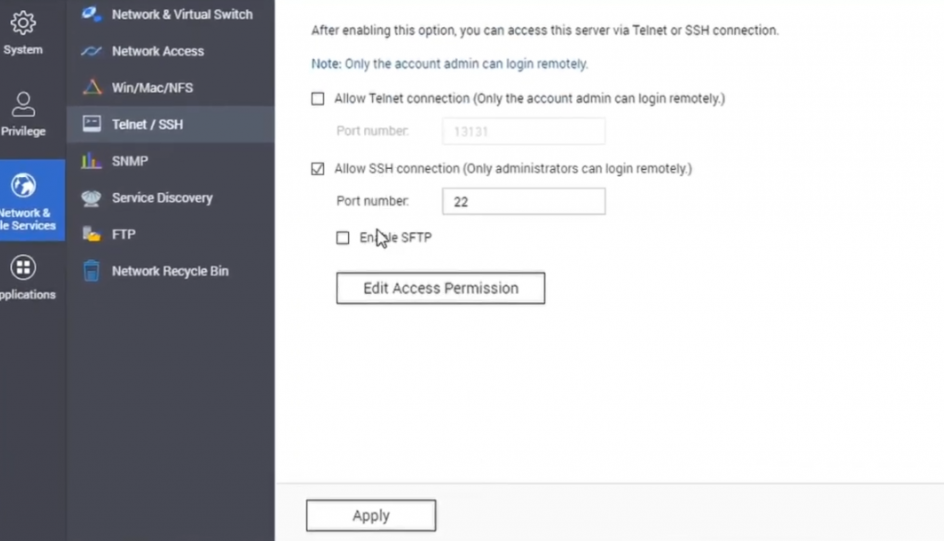
Success Stories and Case Studies
Illustrating the real-world impact of these applications, several success stories highlight just how transformative QNAP NAS remote access can be.
- Small Business Transformation: Consider a small business owner whose company shifted to remote work. By setting up remote access to the office's QNAP NAS, employees maintained access to critical files, resulting in zero downtime during the transition. This adjustment took a few hours of setup and streamlined the company’s remote work capabilities.
- Travel Bloggers’ Essential Tool: For travel bloggers, carrying data storage can be cumbersome. One such couple invested an afternoon setting up their QNAP NAS for remote access, allowing them to upload, edit, and share their content from anywhere in the world, significantly enhancing their operational efficiency.
- Homeowner’s Peace of Mind: One family set up their home surveillance to record directly to their NAS, spending about 90 minutes ensuring remote access was seamless. During a trip, they experienced an attempted break-in, caught in real-time via their remotely accessed cameras, allowing for immediate action.
These scenarios and success stories illustrate the profound impact of QNAP NAS’s remote access on everyday life and work. From convenience to crucial functionality, its applications are as diverse as the users it serves.
The Future of Remote Access with QNAP NAS
Looking forward, the landscape of remote access is set to evolve, shaped by technological advancements and user expectations. QNAP NAS systems are at the forefront of this change, promising innovations that could redefine our interaction with data.
Emerging Technologies and Trends
Staying informed about upcoming technologies ensures you can adapt your QNAP NAS to benefit from the latest trends.
- Integration of 5G Technology: The rollout of 5G is set to drastically reduce latency and increase data transfer speeds. For QNAP NAS users, this could mean almost instantaneous remote access to files, regardless of size. The integration process could take several months post-5G availability in your area, but it’s a pivotal upgrade in remote access dynamics.
- Advancements in Cybersecurity: As remote access broadens, so does the threat landscape. Future QNAP NAS updates may include more robust security protocols and AI-driven threat detection, requiring users to adapt to new security measures, potentially over several software updates across a few months.
- AI and Machine Learning Enhancements: Incorporating AI into QNAP’s system could revolutionize file management and data analysis, making for a more intuitive remote access experience. This forward leap would likely be a gradual process, unfolding over several years, but the wait promises a smarter, more efficient NAS.
- IoT and Smart Home Ecosystems: With smart homes becoming the norm, NAS integration will be key in managing vast IoT devices. Adapting your QNAP NAS to an IoT hub might take a few hours of tinkering with new software and settings, positioning your system as the brain of your smart home.
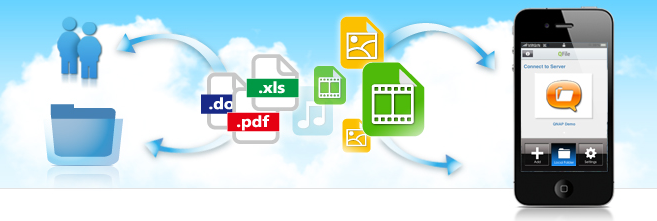
Preparing for the Future
Anticipating these trends means preparing your QNAP NAS and yourself for the future of remote access.
- Regular System Updates: Stay ahead by keeping your system up-to-date. Regularly scheduled check-ins, taking about 30 minutes every few months, can ensure you’re ready to integrate the latest advancements.
- Continued Education and Community Engagement: Join forums, follow tech news, and engage with the QNAP community. Investing an hour weekly can keep you informed about new trends, user tips, and potential issues.
- Budgeting for Hardware Upgrades: Future-proofing might mean hardware changes. Setting aside a part of your budget annually – depending on new tech prices and your financial flexibility – can prepare you for necessary upgrades.
- Adapting to New Security Protocols: With changing cybersecurity landscapes, staying educated on best practices is essential. This ongoing education, perhaps an hour of reading monthly, is crucial in safeguarding your data’s future.
The future of QNAP NAS and remote access is one of growth, improvement, and endless possibilities, shaped by technological advancements. By staying informed and prepared, you can continue to harness the full power of your QNAP NAS, no matter what the future holds.